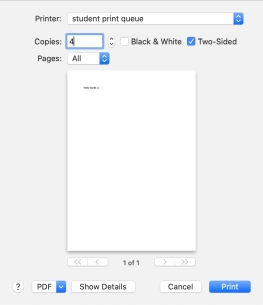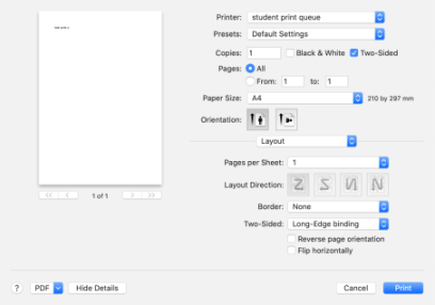Mac OS Printer Setup
- Open the
 menu (top-left of screen), then Systems Setting and Printers & Scanners.
menu (top-left of screen), then Systems Setting and Printers & Scanners. - Click Add Printer, Scanner, or Fax
- Wait a few seconds, then choose Student Print Queue, then click add.
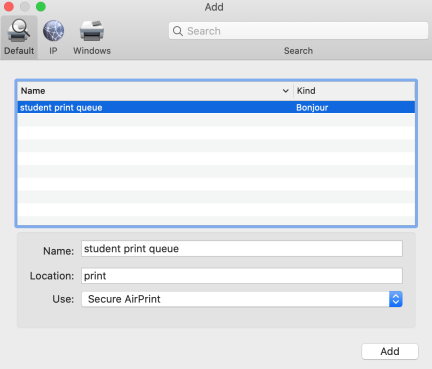
- Close the settings window.
Nothing Printing?
The first time you print you will need to enter your St Margaret’s username and password by clicking on the printer icon in the dock, then the  icon at the far-right of the print job name. Be sure to choose remember password before clicking OK.
icon at the far-right of the print job name. Be sure to choose remember password before clicking OK.
Changing Print Options
When printing, you can choose between black & white or colour and single or double sided. Click on Show Details to access further details such as multiple copies per page (good for lecture notes).