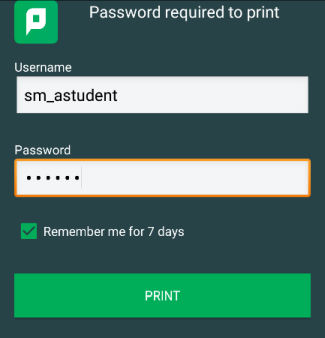Android Printer Setup
- Install the Mobility Print app from the Play Store.
- Launch the app.
- Tap Android settings.
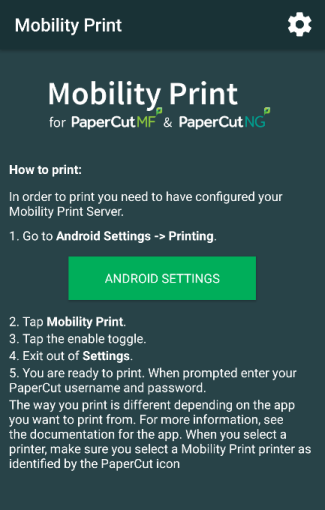
- Tap Mobility Print.
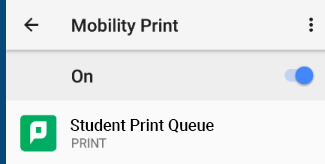
- Tap the enable toggle.
- Exit out of Settings.
- Print your document. When prompted, enter your PaperCut username and password.
Printing
The way you print is different depending on the app you want to print from. For more information, see the documentation for the app.
When you select a printer, make sure you select a Mobility Print printer as identified by the PaperCut ![]() icon.
icon.
When printing swipe down your notifications and tap the Mobility Print alert, then enter your St Margaret’s username and password. If you select the Remember me checkbox, your device will remember your login details for that printer for one week.